Frequently Asked Question
Issue:
For single-user authentication with a stand-alone license with Autodesk software, reset the activation for the following scenarios:
- When the product does not start.
- When the product cannot be activated.
- When repeated messages appear during activation of the product, such as:
Error 0015.111 Error 0015.301
For more information on the activation errors, see Error: "Invalid Serial Number" (Stand-Alone Activation).
Causes:
A subscription license needs to be renewed at regular intervals (e.g., monthly, quarterly, etc.).
Note: Products purchased after August 1, 2016 most likely have a subscription license.
When one the following error message appears, the activation may need to be restarted:
- "Renew your License"
- "Your Trial expired" or "Your Trial has ended"
- "Contact your Administrator to request permission to use this product"
Solution:
Note before beginning:
- Close all Autodesk products that are running.
- Make all files visible for Windows and macOS:
Reset subscription licenses
Autodesk 2020 and later releases
Windows
To reset the product license, use the Autodesk Licensing Installer Helper tool (AdskLicensingInstHelper) and then delete the LoginState.xml file.
- Input "cmd" in Windows search, and right click command prompt to select "run Run as administrator",
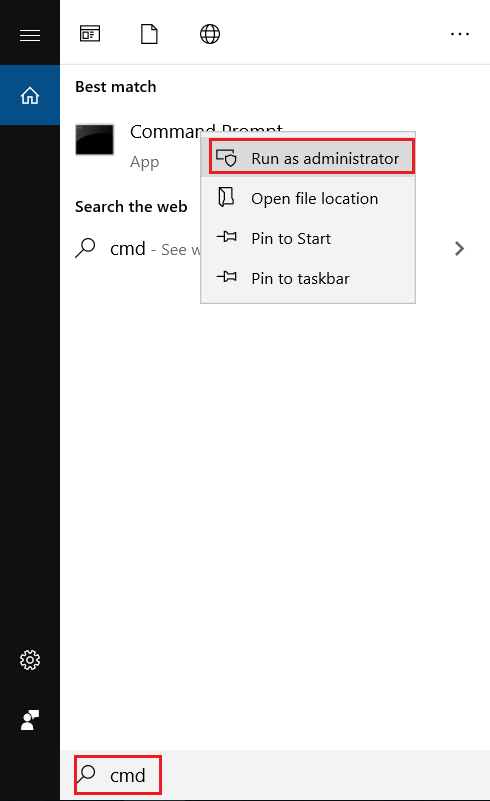
- Switch to the AdskLicensingInstHelper installation directory by the command: "cd %CommonProgramFiles(x86)%\Autodesk Shared\AdskLicensing\Current\helper\". The Helper tool is located under the following location:
- Windows: %CommonProgramFiles(x86)%\Autodesk Shared\AdskLicensing\Current\helper\
- macOS: /Library/Application\ Support/Autodesk/AdskLicensing/Current/helper/
- Linux: /opt/Autodesk/AdskLicensing//helper/
- On the Command line, run the following command:
AdskLicensingInstHelper change -pk 2020_Product_key -pv 2020.0.0.F -lm ""
- Then when you restart the product, you will be prompted with the Let's Get Started window.
- (Windows) Stop the AdSSO service from running:
- From the Windows Task Manager, select Details > AdSSO.exe.
- Click End Task.
- Delete the LoginState.xml file in the following directory:
- Windows: C:\Users\\AppData\local\Autodesk\Web Services\LoginState.xml
- maOS: /Users//Library/Application Support/Autodesk/Web Services/LoginState.xml
macOS
Follow the steps from this video tutorial to reset the license on macOS (versions 2020 and later).
- Open Terminal (Go > Utilities > Terminal).
- Type this command followed by ENTER:
cd /Library/Application\ Support/Autodesk/AdskLicensing/Current/helper/
- Type one of the following commands depending on your software, followed by ENTER:
./AdskLicensingInstHelper change -pk 777M1 -pv 2021.0.0.F -lm ""
Note: Depending on the specific software, use the corresponding product key. For example, for AutoCAD LT for Mac 2021, the command will be: ./AdskLicensingInstHelper change -pk 827M1 -pv 2021.0.0.F -lm "" See Product Key Look Up.
- Run the software.
- You will be prompted with the Let's Get Started screen where you can select the correct license authentication method.
Autodesk 2019 and earlier product release
Windows
To reset subscription licenses for Windows, do the following:
- Navigate to the following locations and delete the specified folders:
- C:\Users\\AppData\Roaming\Autodesk\ADUT and delete the ADUT folder.
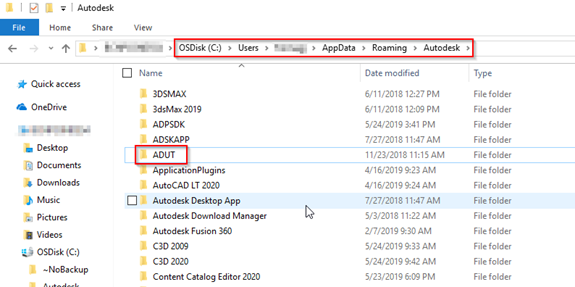
- C:\ProgramData\FLEXnet and delete all files that start with adskflex.
Note: If an older version of Autodesk standalone licensed software is not listed in the Transport Layer Security (TLS): Updates Required to Maintain Software Access resource, do not delete following files.

- C:\ProgramData\Autodesk\CLM\LGS and delete the folder specific to the product <productkey_version<="" a>=""> if it exists.
- For example, 001K1_2019.0.0.F for AutoCAD 2019.
Note: Do not remove non-Autodesk files as the folder may contain licenses for other companies
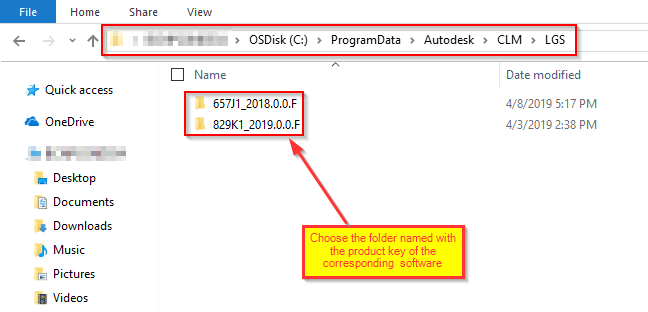
- C:\Users\\AppData\Local\Autodesk\Web Services and delete the file LoginState.xml file if it exists.
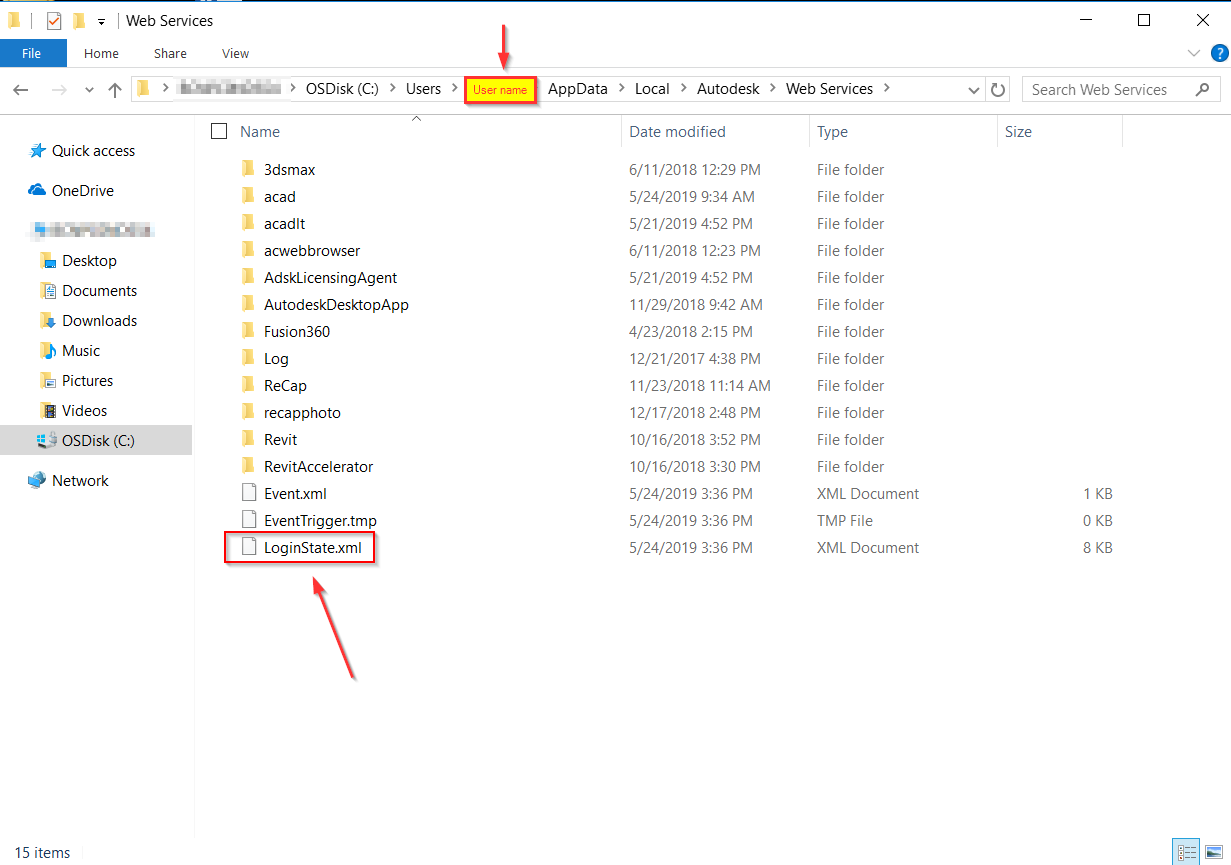
- To reset activation, open the Autodesk product.
- Video of all the proceeding steps (only for Windows).